February 19 , 2021
March 19, 2021
12 Mar 2021 – 11 May 2021
Anna Perini
FBK, Italy
Email: perini@fbk.eu
Registration - Accommodation
EASY CONFERENCES
Website: www.easyconferences.eu
Email:info@easyconferences.eu
RCIS 2021 Instructions
|
Zoom Instructions Online platform The conference will be conducted virtually using the Zoom platform in “Meeting” mode. Having a
Testing Zoom You can test Zoom by clicking on the “Join” button on the page:
You can access Zoom’s Video tutorials at:
You can also find some general information on Zoom in the images of the interface below. 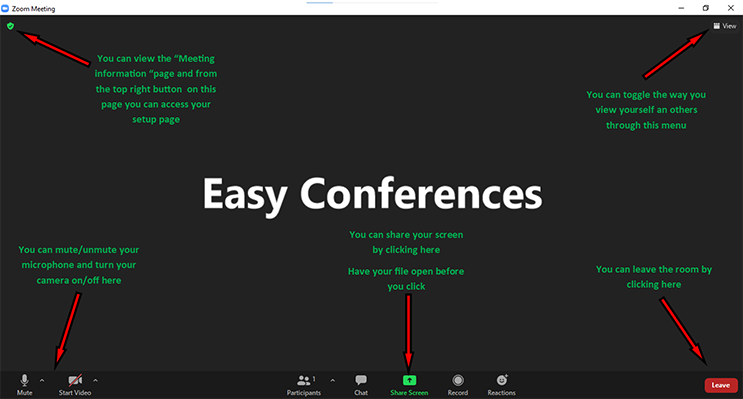
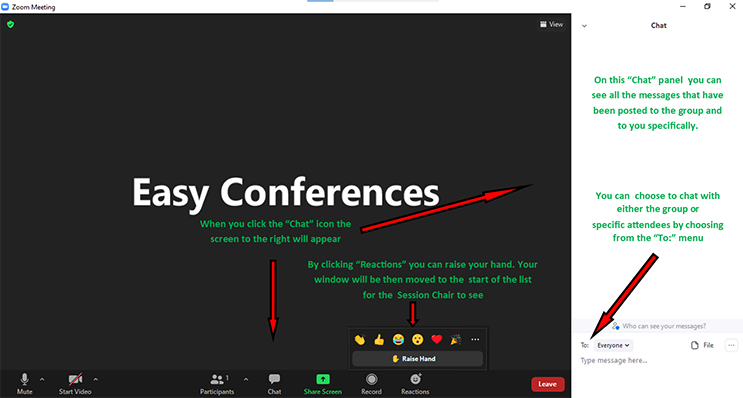
|
|
DISCORD Instructions We have chosen DISCORD as a parallel digital messaging platform to accompany our conference. We hope that this arrangement will allow participants to have a level of personal interaction which, by nature, You will need to download the application at this address: https://discord.com/download After download and sign up you can access the RCIS 2021 server we have created. A few quick points can be found in the descriptive image of the interface below. 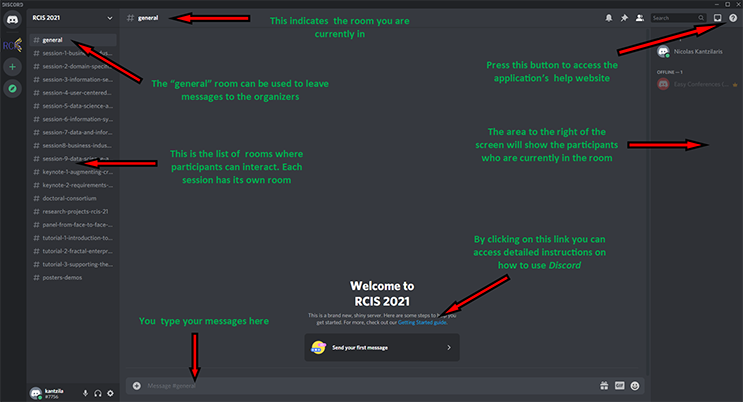
|
|
Chairing Instructions Preparation The team at Easy Conferences will do all the necessary meeting set up so no involvement on your part will be required for that.
Meeting Overview Meetings are designed to be a collaborative event with all participants being able to screen share, turn on their video and audio and see who else is in attendance. Meetings can also utilize the Breakout rooms’ function (not planned for this conference). Each Session which will be held in Meeting mode will have the following features.
Starting a Session The chair will be required to start their session at the programmed time. This can be done by giving a short welcome and
The support team member will check that each presenter in the session is present and if one is not will inform the Chair accordingly.
During the session The chair will be responsible to monitor time and inform the presenter that his or her allocated time is coming to an end.
During the Q&A portion the Chair will give the floor to each person ‘raising’ their hand.
Closing the Session The Session chair should make sure that the session allocated time is not exceeded. So, a relevant declaration closing the
External chat space The organizing committee understands the need of presenters and participants to interact even after a session is over and
Demo Sessions The organizing team of Easy Conferences has organized two demo room sessions on Zoom on Friday, 07 May 2021
|
|
Presentation Instructions Presentations during the conference To facilitate discussion and networking, the conference may be run live in the “Meeting” mode.
Sharing a pre-recorded video If a video needs to be played back during the session, it is handled similarly to sharing the screen for a presentation.
Questions during the session After a presentation is over, the session chair will prompt attendees to Raise their hand or type a question in the chat and
Helpful hints for virtual presentations 1) If presentations are conducted live you will need to open your presentation file on your device and then
2) As you will be sharing your computer screen to present your work it is recommended to 3) Ensure that light shines on you from the front; try to avoid having a window in the background. 4) Have a stable connection; if on Wi-Fi, try moving closer to the access point if you are having connectivity issues or 5) Do a test run; test your equipment and presentation from beforehand. You can make use of our demo rooms for that purpose. 6) Use headphones / a headset with microphone! Using a computer’s built-in microphone typically brings in unwanted noise and 7) Attendees may ask questions via chat during your presentation and that can be distracting; do not look at the chat window,
8) Evaluate yourself; you can record yourself presenting and look for areas working well or any that may require improvement. 9) Enjoy the sessions and have fun! Let your personality shine through, we all love authenticity and can retain information
Demo Sessions The organizing team of Easy Conferences has organized two demo room sessions on Zoom on Friday, 07 May 2021
|
